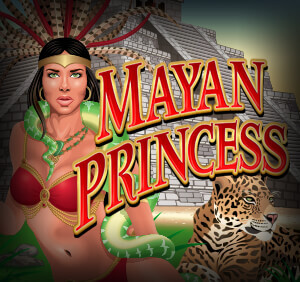PROGRESSIVE JACKPOT
Take a spin on one of our amazing Progressive Slots and stand the chance of sharing in some of the biggest Progressive Jackpots on the web! Here at Spin Palace Online Casino we have a proven track record of creating multi-million Dollar Casino Jackpot Winners and you could be next. Every day Spin Palace offers some of the biggest Progressive Jackpots in one of the world’s safest online casino environments, and we are proud of the fact that we pay out over $5 million in winnings to our players on a daily basis.
WHY PLAY AT SPIN PALACE CASINO?
Spin Palace is recognised as one of the world’s premium online casino destinations, and is the home to some of the most exciting casino games available. All of our players get to enjoy the best games and biggest jackpots in an exciting gaming environment that is guaranteed to exceed all of your casino gaming expectations. Launched in 2001, we at Spin Palace have developed a strong reputation as one of the most popular online casinos in existence and have played a major role in creating a safer, fairer and more transparent international casino gaming community. In fact, thanks to players from all over the major gaming regions around the globe, including Europe, Asia, Australasia and the Americas, the Spin Palace brand has become internationally recognised and is instantly synonymous with quality gaming. With an average payout ratio of 97%, as well as a selection of over 600 award winning online casino games, you’ll always have access to your favourite casino classics such as:
THE RICHEST REWARDS AT SPIN PALACE
Spin Palace Casino has a new millionaire! Our record-breaking progressive jackpot was won by a lucky player who walked away with €6,924,077.57. You too could be a winner, plus you can play the latest jackpots at our Mobile Casino on your iPhone, iPad, Android, Windows Phone or other Smartphone devices.
BONUSES AND PROMOTIONS
Our Incredible daily Online Casino Promotions and Lucrative Casino Bonuses run throughout the year and offer you the opportunity to win big without playing big. Make the most of some of the Richest Casino Rewards in the industry and enjoy more winnings more often at Spin Palace Casino.
ONLINE CASINO SUPPORT & HELPLINE
Our professional Spin Palace Online Casino Support Team is always available to assist you. We offer exceptional casino support in all of the major international languages, including (but not limited to) English, French, German, Italian, Norwegian and Brazilian Portuguese.